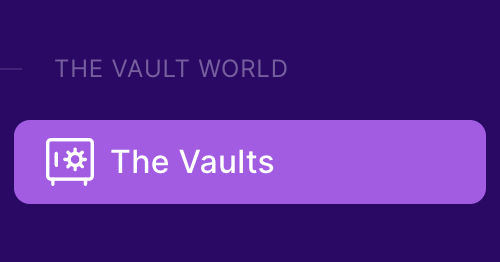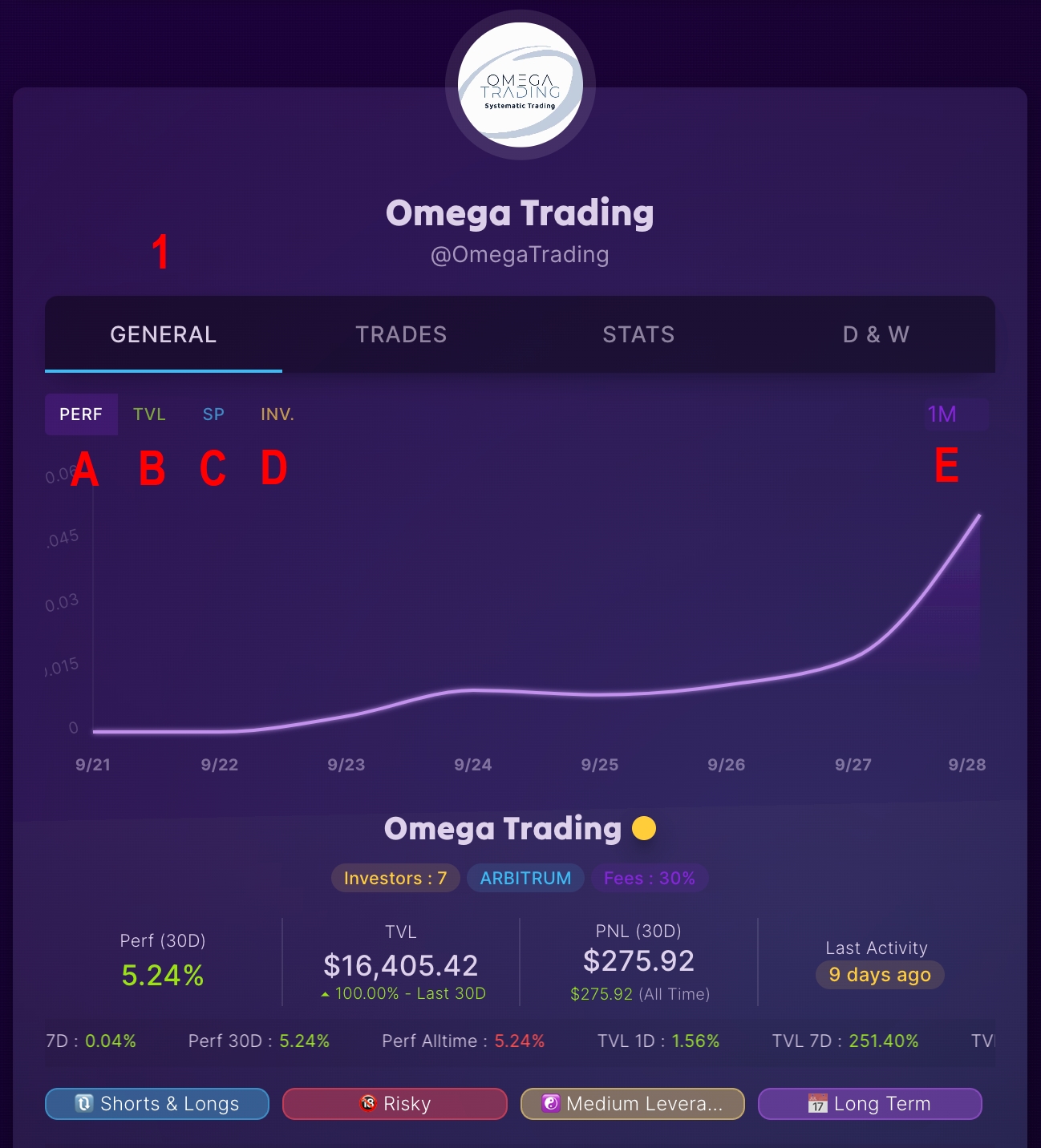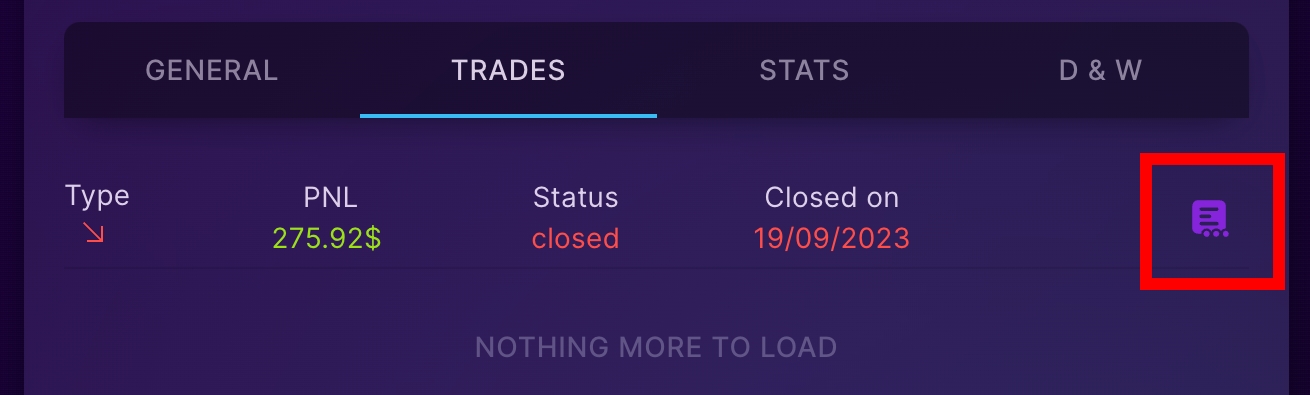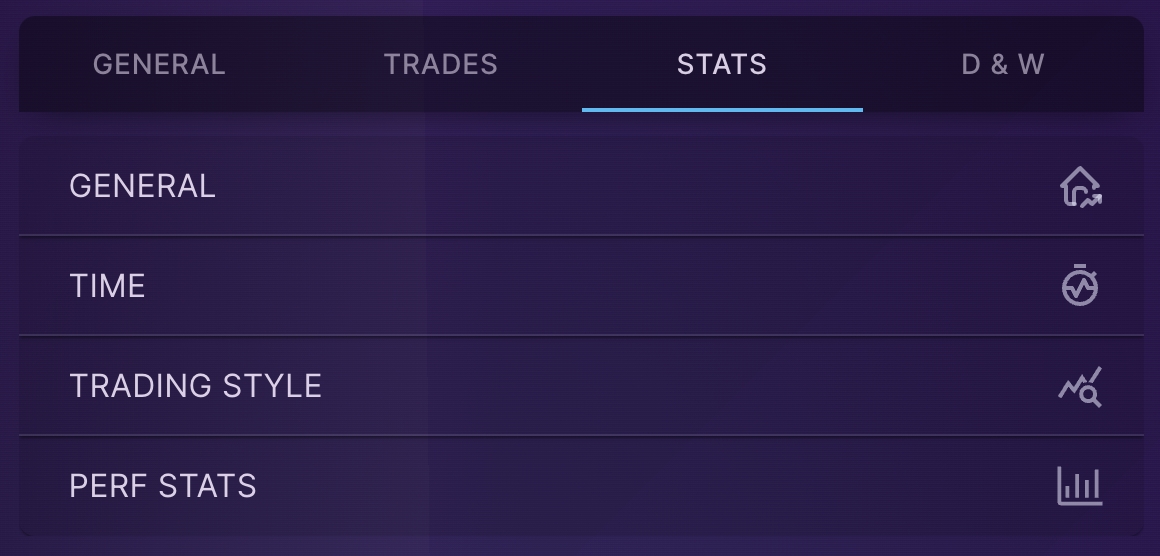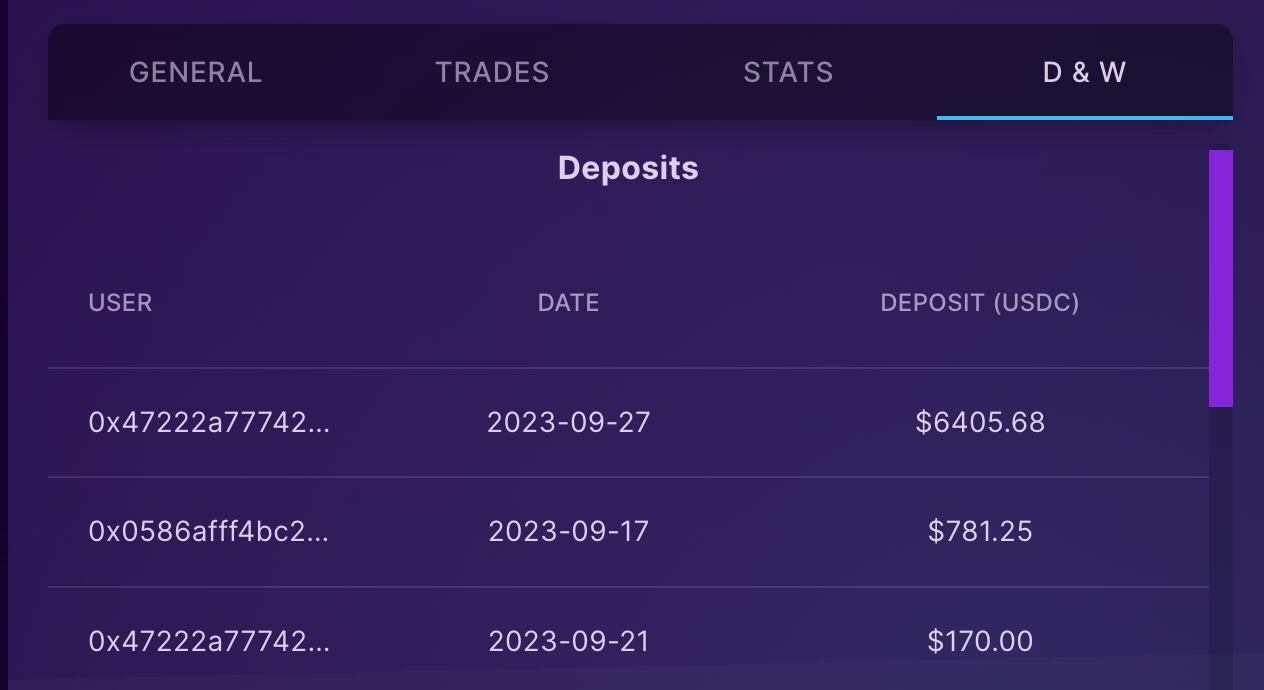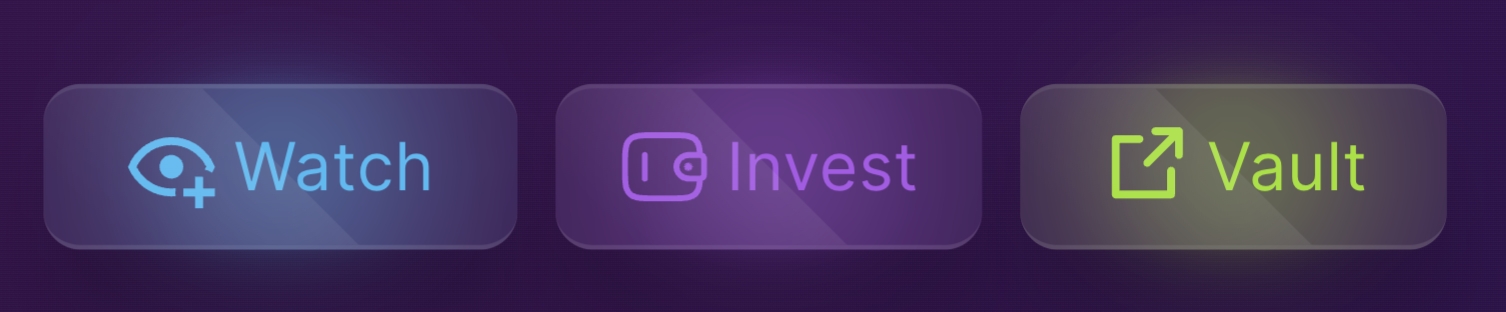How to find a vault and analyze it?
On the hunt for a premium vault for your funds? Perpy stands out with its unique presentation of vaults, whether through succinct cards or statistic-rich vault pages, all fueled by on-chain data. Navigate through the vault to reveal the trader's success metrics and strategic nuances.
Find a vault
You can find all the vaults by clicking on "The Vaults" in the sidebar.
Three different views are available. Test them out and choose the one that suits you best.
You can sort the vaults by TVL, PNL (over 1, 7, or 30 days), and followers.
Ascending or descending order.
Choose the network you want (Arbitrum, BSC, etc.).
Search area. You can enter a username or a vault name.
If you opt for the first view, you'll see the vaults displayed in a card format as shown in the images below. This is the most detailed format of the three available.
Each vault comes with charts and statistics to aid investors in making informed decisions.
Analyze a vault
4 tabs are available on each card
The first tab, labeled "GENERAL," features three distinct charts:
A) PERF: View the vault's performance over time
B) TVL: Monitor the TVL (Total Value Locked) over time, which represents the total value held by the vault.
C) SP (Share Price): value of a share over time.
D) INV: Percentage of shares owned by each investor
E) Change the time unit of the chart. Ranging from 3 hours to 1 month.
On this tab, you can also see the number of investors in the vault, the chain used, the fees taken by the trader, as well as the labels chosen by the trader to categorize the vault ('Risky', 'Long Term'...).
The second tab, labeled 'TRADE', displays the history of trades that have been executed within this vault.
An icon is situated to the right of each trade; clicking on it will provide you with much more detail on the trade, such as the total time of the trade, leverage, and P&L in percentage form.
The third tab displays general 'STATISTICS' about the vault, such as the number of winning/losing trades, trading style...
The final tab, 'D & W' shows all the deposits and withdrawals made by investors in this vault.
Three buttons are located at the bottom of each card:
Watch: This button adds the vaults to your watchlist, which is located in the Vault tab on your profile.
Invest: Will open a banner on the same page to let you invest in the vault.
Vault: Opens the vault page with even more details. See the following section.
Last updated