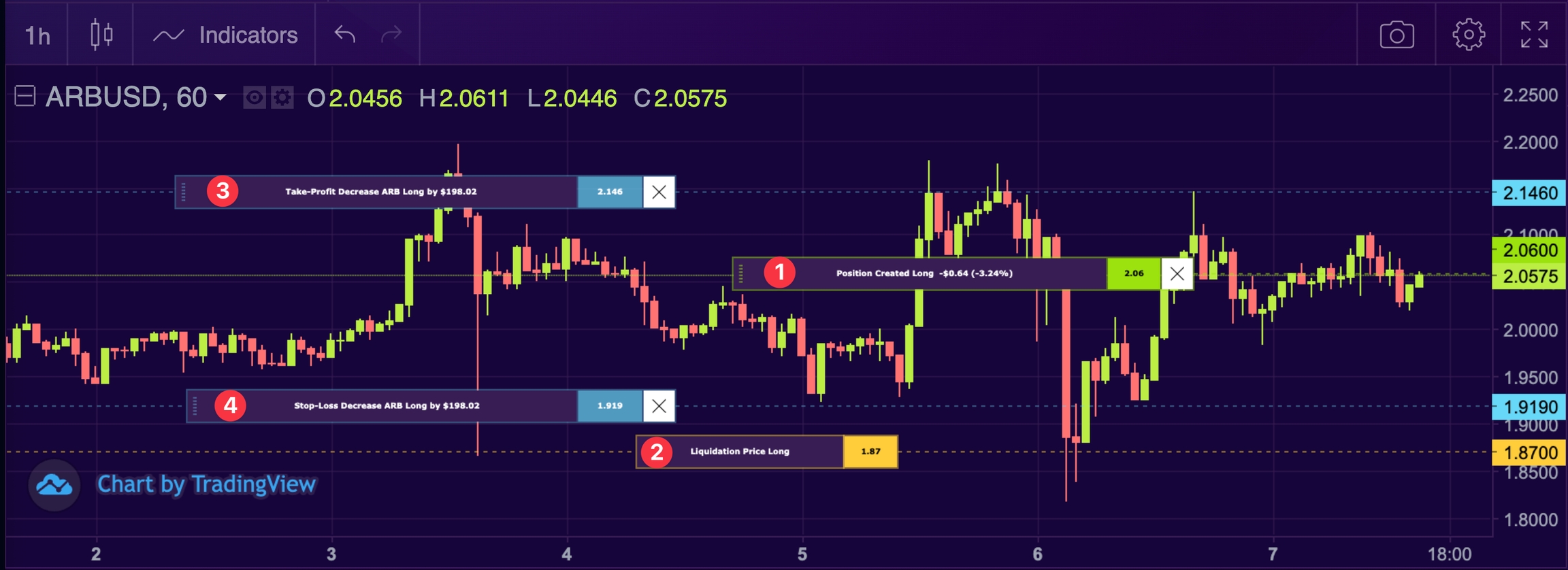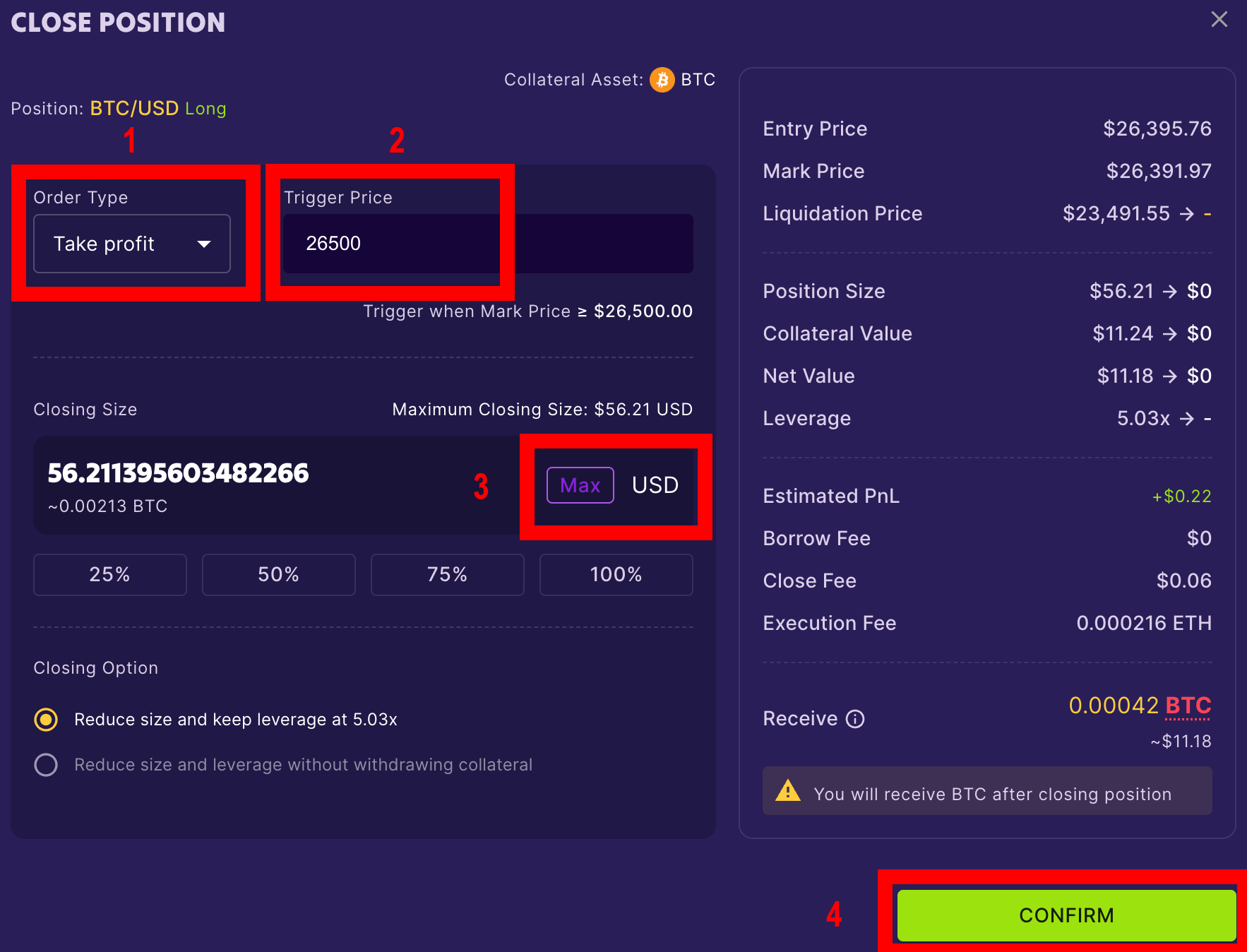Stop Loss & Take Profit
Setting up your SL and TP positions is straightforward using our intuitive drag-and-drop feature!
Upon initiating a trade, a 'Position Created' marker will appear on the chart (labeled as '1' in the screenshot below).
To implement a Stop Loss, simply drag this marker down to your preferred level. A panel will appear, offering you the choice to close your entire position or only a portion at this level.
Applying a Take Profit follows a similar procedure. Drag the marker upwards to your chosen level, then confirm your TP setting in the subsequent prompt.
The chart will then visibly mark your TP and SL levels ('3' for TP and '4' for SL on the screenshot below).
These markers are adjustable at any time through drag & drop, allowing you to swiftly adjust your exit strategies as required.
Number '2' on the screenshot is the price at which your position will be liquidated.
You will also find the Stop Losses and Take Profits that you have set under the 'Take Profit - Stop Loss' tab.
Another way
Another way to set up your TP and SL is to go to the Positions tab and click on TP (1) or SL. (2)
A panel will open, allowing you to enter the desired parameters.
Panel: Close position (SL, TP, Market price)
Order Type: Choose from the dropdown whether to set a Stop Loss, Take Profit or simply close your position with at the market price.
Trigger Price: Specify the asset price at which the action will take place.
Closing Size: Click "Max" to apply the Stop Loss, Take Profit or market price to your entire position.
Click the 'Confirm' button' to finalize your settings.
Last updated